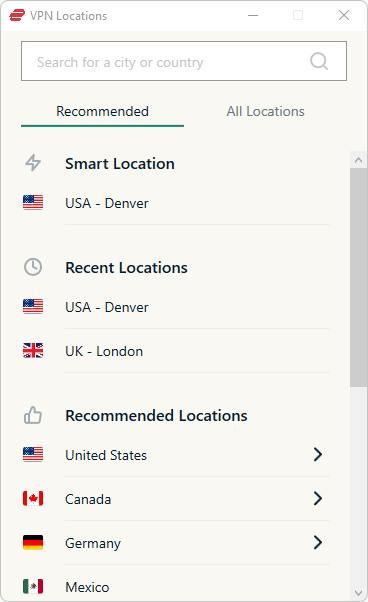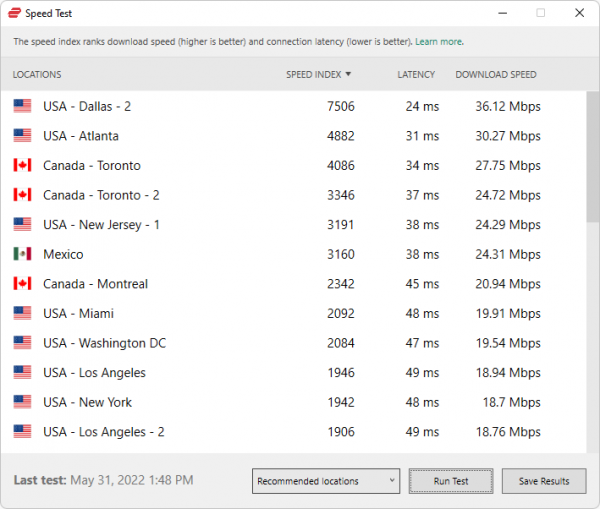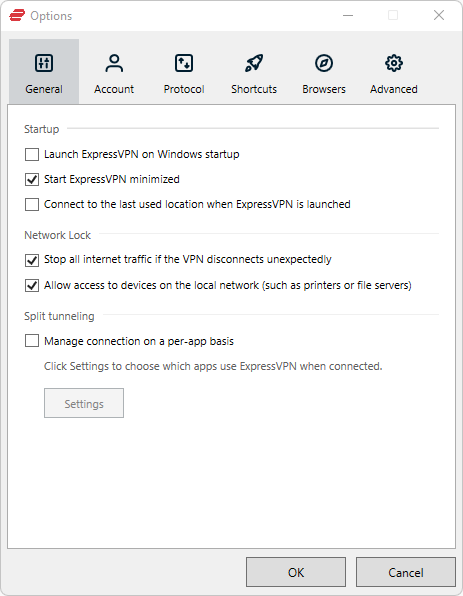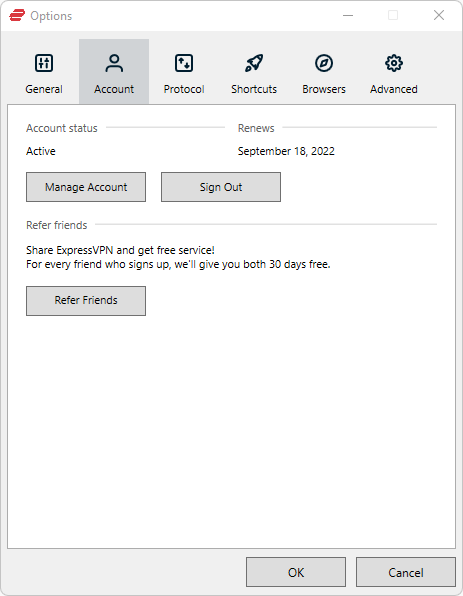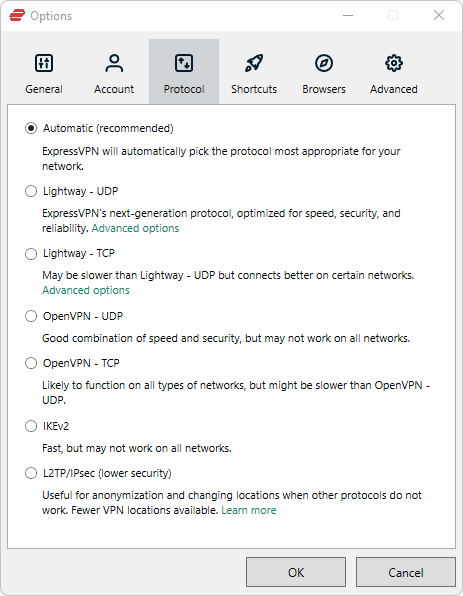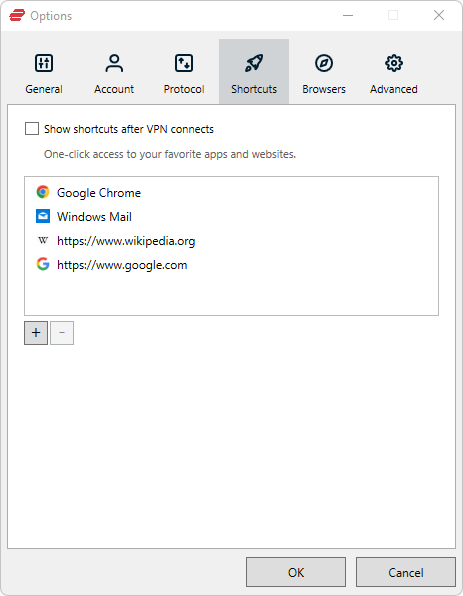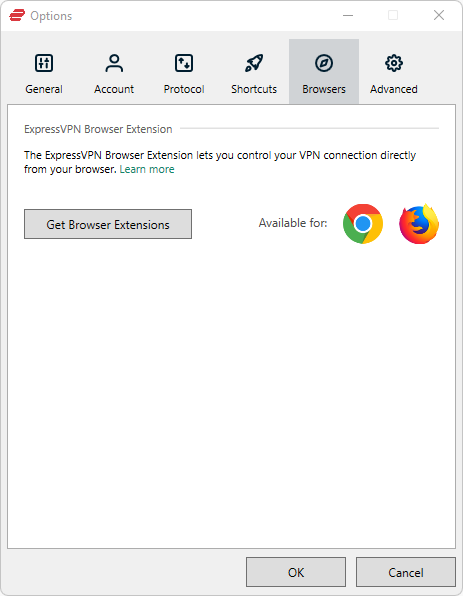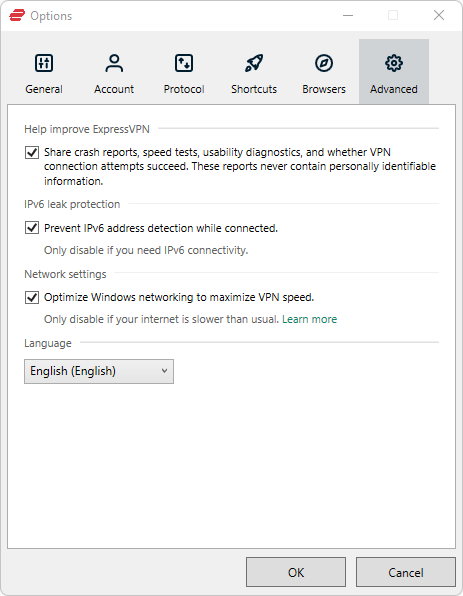ExpressVPN Review
We recommend ExpressVPN because the apps are simple to understand even for newcomers, and their transparent practices and security features will leave you feeling safe and confident to go online. However, it's not as affordable as other VPNs, and we're not fans of the unhelpful speed test or lack of a trial option for desktop users.
- By VPN Team
ExpressVPN is a well-known and generally respected VPN service with a place in many "best VPN" lists, and for good reason. It runs on all your devices, offers servers around the globe, enforces a killer privacy policy, works well with torrents and streaming platforms, and performs at top speeds. You can even buy a router from them that includes the software built-in.
Like any VPN, it's essential to understand exactly how this one works before you pay for anything. You should know all about the data it monitors, which apps provide which features, whether it will slow down your internet, and more.
To know if it's really as great as it seems, we'll answer those questions and others in this complete and unbiased review. Because despite the clear benefits, there are some not-so-obvious drawbacks that you should consider.
Everything to Know About ExpressVPN
+ + +
What Are the Pros and Cons?
The Good:
- Free from the Five Eyes
- Negligible drop in speed
- Can pay with cryptocurrencies
- Unlimited bandwidth
- Audit confirms its logging policy
- Unblocks Netflix and other streaming sites
- Lets you use torrents
- Quick setup on most devices
- Finds the fastest server for you
- Accounts have two-step verification built in
- Free, unlimited access for seven days (no payment info needed)
- Simultaneous connections on 8 devices
- 24/7 support via chat
The Bad:
- Monthly plan is quite pricey
- No user interface on Linux
- Websites sometimes hang indefinitely until you refresh the connection
- No kill switch toggle or split tunneling on iOS
- The trial only works from the mobile app
- Unreliable built-in speed test
- No dedicated IP addresses
- Your new IP address isn't visible within the desktop app (it is for mobile)
- Desktop program doesn't update in-place (must do it manually from their site)
How Much Does ExpressVPN Cost?
Short Answer: More than most VPNs—$8.32 /month is the lowest price. Grab the yearly plan to save $55 over time.
If you've looked around at other VPN services, then you'll realize pretty quickly that ExpressVPN is a bit more expensive:
- $12.95 /month (if you pay monthly)
- $9.99 /month (if you pay $59.95 every six months)
- $8.32 /month (if you pay $99.95 yearly)
Each one gives you the exact same plan, so the features you'll read about below are identical regardless of how you choose to pay. The reason there are three options is to incentivize you to pay more upfront, and if you do, you'll actually end up saving some money over time.
Here's another way to look at these prices: consider that if you were to pay the monthly price every month for a whole year, you'd end up spending around $155. The 6-month plan would run $120 (since you'd pay twice that year). The best way to save the most money long-term would be to go with the yearly plan at about $100.
So, why is ExpressVPN priced higher than other providers like PIA, which can get as low as under $3 /month? Here's their justification:
Running a secure and ultra-fast network on the scale that ExpressVPN does is expensive. Unlike budget VPN providers, ExpressVPN invests in a better and more reliable platform to provide you with a superior and secure experience.
And we have to agree. Premium features call for a premium price, and that's what you get with their round-the-clock support and thousands of servers they have to maintain.
If you decide to buy it, check out their Deals and Coupons page first for the latest on any discounts they might be running. One offer we've seen is a 15-month plan for the price of the yearly one (so three months free).
You can order ExpressVPN with your credit card or PayPal account. If you prefer to be a bit more anonymous, Bitcoin and other cryptocurrencies are another option (settled through BitPay). iOS users can pay through the App Store via an in-app purchase. Some other options like Mint are available through Paymentwall.
Regardless of the plan or payment method you choose, it's fully refundable within the first 30 days if you decide to cancel. The only exception to this is that iOS users who pay through the App Store don't get the company's 30-day money-back guarantee since they don't receive your billing information; requests are instead made through Apple's support.
Can You Use ExpressVPN For Free?
Short Answer: Yes, but only for a week as part of the trial, and only through the mobile app.
There isn't a free ExpressVPN plan. What you see in the previous section are all your options. But before you pull out your credit card, know that you can use the app free for 7 days, without limitations. You don't even have to enter any payment details— just your email address, so there's no need to worry about canceling it before the week is up. We highly recommend doing this.
This works on the mobile app only, so you, unfortunately, can't take the desktop program for a spin, try it out on your router, etc.
Something to be aware of is after our trial ended, we were automatically given a free 3-month offer but only on the Android app. When signing up after the trial in the iOS app, we were offered only the monthly and yearly plan (not the 6-month one); it was only after we subscribed that were given the option to switch to it.
If you do decide to pay after the trial ends, you'll be given a "Refer Friends" button in the app that you can use to invite other people to use ExpressVPN. Anyone who signs up with your link will get 30 days free, and so will you. There's no limit to this, so if you have lots of friends who want to sign up, you might never have to pay beyond the first month!
Again, there is a 30-day grace period where you can get your money back if you're not happy. So, technically, you have a month to try it out without losing any money. However, requesting a refund is more of a process than just using the free trial.
If you're interested in a VPN app that is completely free (albeit with limitations), check out Atlas VPN and TunnelBear.
Is ExpressVPN Private?
Short Answer: They do collect some information, but nothing identifiable. Just remember that a VPN can't make you completely anonymous by itself, so you have to uphold your own level of awareness when it comes to anonymity.
Since VPNs can monitor what you're doing, privacy is definitely an important factor when choosing one. Here's what ExpressVPN says about what they do with your data:
We designed our systems to not have sensitive data about our customers; even when compelled, we cannot provide data that we do not possess.
No matter what server you connect to, the company as a whole is based in the British Virgin Islands. This is important because there are no data retention laws there and countries like the US don't have jurisdiction to force ExpressVPN to show its customers' records. Another benefit to being headquartered there is that the company is outside of the Five Eyes.
That's great for privacy-sake, but it doesn't paint the whole picture because they do store some information for at least some period of time. So what do they know about you?
You can read their full privacy policy for an extensive look, but these are the highlights:
Does collect:
- Apps and app versions activated on your account
- Dates (not times) when connected to the service
- Choice of server location
- The country you connected from
- Total amount of data transferred per day (if it's a huge amount, they may contact you to ask what you're using the VPN for)
- Payment information
Doesn't collect:
- IP address of your computer
- IP address of the VPN you're connected to
- The websites you visit
- The data you're sending or downloading
- How long you're connected to the VPN
- DNS queries
So, as an example, when we put this all together, they can tell that someone in the US connected to a German server three days ago and transferred 2 GB of data, but they won't know which of their users made the connection, what website they were communicating with, or what data was being transferred.
ExpressVPN uses a custom-built technology called TrustedServer to prevent long-term data storage. The fact that this information is cleared away at every reboot reinforces the idea that your personal information is safe from hackers and leaks. A traditional storage method is more prone to hackers installing indefinitely-accessible backdoor software.
If you need further proof that they care about your privacy, they wrote a blog post in 2019 confirming that even when pressed by authorities to give up the identity of a user during a police investigation, they couldn't comply because they don't keep connection logs or activity logs that would identify the person in question.
The popularity of ExpressVPN is an added privacy benefit. Since thousands of people are using some of the same servers, and therefore IP addresses, that you're using when you're connected, tracking a specific user becomes that much more difficult. It's like trying to spot a particular person in a crowd when everyone looks identical...it's not easy.
ExpressVPN is routinely audited to prove their servers and apps are in compliance with the privacy policy (e.g., that they don't store identifying logs). If you have an account, you can see all their privacy and security audits.
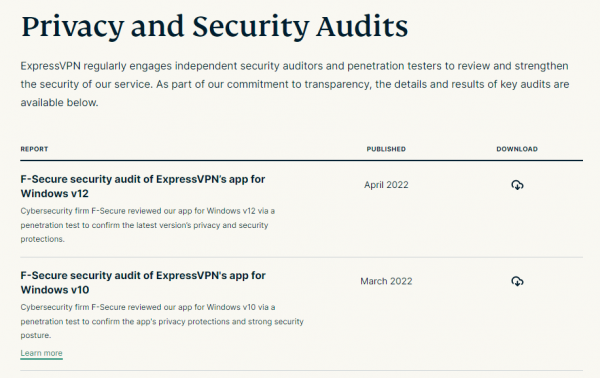
In an effort to gain some more information on how they deal with your privacy, we contacted them to get some answers that weren't on their website:
Q: Is there a parent company that owns ExpressVPN? When did the service officially launch?
A: For security reasons, I am unable to answer that question. As you may know, there are a lot of entities or countries that do not want VPNs to exist.
A day later, we created a support ticket to see if someone else could provide any more detail. They said that the company launched in 2009 and that they're incorporated in the British Virgin Islands and so, therefore, operate according to BVI laws.
Q: How many requests has ExpressVPN received to release data to authorities and how many times have they complied?
A: We are a privacy focused VPN and do not keep any activity or connection logs.
You can see that the answers weren't super straightforward, but not knowing if there's a parent company isn't that much of a concern considering all the ways that we know the VPN is private and secure.
How Secure Is ExpressVPN?
Short Answer: All you really need to know is that it's highly unlikely to be hacked anytime soon.
Strong encryption is a core component of a secure VPN. ExpressVPN uses the ultra-secure and yet-to-be-cracked AES-256 encryption.
Multiple VPN protocols are available, and depending on the app you're using, you can pick which one to use or let the program choose the best one for you based on the network you're on. Options include OpenVPN, L2TP, IKEv2, and their proprietary protocol called Lightway.
Knowing if ExpressVPN has ever been hacked is important for two reasons: it exposes security vulnerabilities that could occur again and it details what kind of information a hacker could get should they succeed in taking over a server.
We already know from the section above that if ExpressVPN were to give up information on a user, nothing of real value would be found since they don't keep those kinds of logs.
So what about hacks? This is the answer we received from their support:
Q: Has there ever been a data breach by hackers?
A: There have been no reports or incidents of data breach by hackers. We also have other technical solutions in place to further safeguard the privacy and security of our servers, including using our TrustedServer technology which runs on RAM only. We have further detailed this on our Trust Center.
Another area to look in regards to security is whether the VPN experiences DNS leaks or WebRTC leaks. These are huge problems with some VPNs, and something you should absolutely avoid at all costs if privacy is important to you (we assume it is since you're here!).
ExpressVPN provides a simple solution: its own DNS servers and a tool to disable WebRTC.
To check whether the DNS servers were helpful, we used ExpressVPN's DNS leak tester and the one at IPLeak.net for a second opinion, and neither identified an issue.
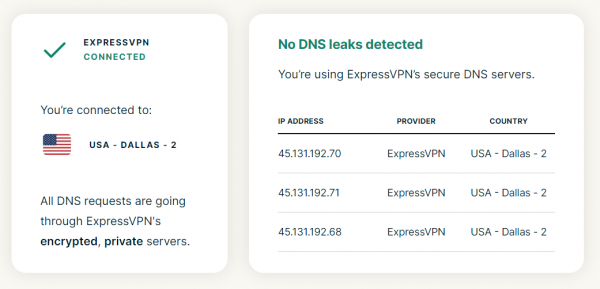
We did the same for WebRTC, using ExpressVPN's WebRTC leak test and the one on BrowserLeaks.com. Both showed the VPN's IP address, which is what you want.
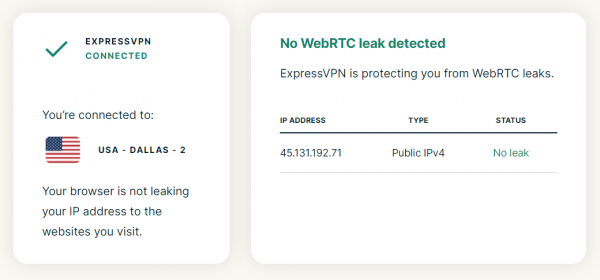
Those things aside, the app includes some optional settings you can enable to bolster security even further, such as starting the VPN each time your device boots up. You'll see those in the app reviews below.
Where Are ExpressVPN's Servers?
Short Answer: You can get an IP address from basically anywhere in the world, but there isn't necessarily a physical server in each location.
There are multiple reasons why having several VPN locations to pick from is a great idea, and ExpressVPN is certainly not lacking in servers. With thousands available in 105 countries, you're bound to find one that works for you. See the full list on their site.
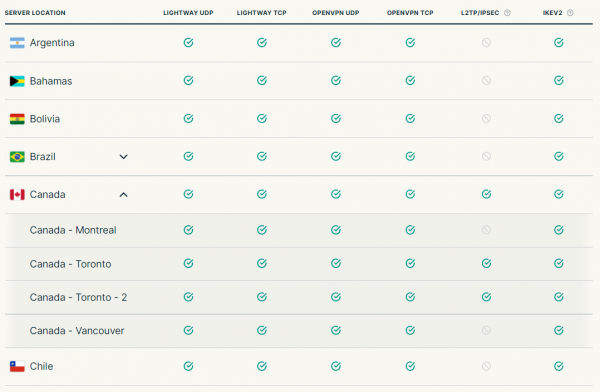
One benefit of a diverse network of servers is if you need the VPN because of a location-based restriction. You're far more likely to find a country that will unblock that website, app, etc. if there are several to pick from. If you're in Germany and you know that a streaming service only supports users in Switzerland or the UK, jumping over to a server there is all you need to do.
Limited bandwidth is another concern with VPN services that have few servers. If too many users are on the same server, it could affect performance for everyone. ExpressVPN's thousands of servers help loosen this strain. Plus, servers sprinkled all over the place mean more people have access to closeby servers that can provide them with optimal speeds (it gets slower the further you are from one).
It might be important to you to know that some of these locations are virtual servers, which means that you get the fake location benefit but your data is actually routed through a different location. Keep this in mind when using the app, because you're not told which ones are virtual. See ExpressVPN's list of virtual server locations on their site for a full look.
What Does ExpressVPN Unblock?
Short Answer: Most sites, including Netflix and Hulu, but a handful of banking apps detected it.
- Netflix: Yes
- Hulu: Yes
- Disney+: Yes
- BBC iPlayer: No
Knowing which sites ExpressVPN unblocks is important if that's one of the reasons you're looking into using it. Of course, like any VPN, you can use this one to access regular things like online banking, shopping sites, social media platforms, games, messaging services, etc.
But a big reason many people use a VPN is for streaming since some streaming sites enforce geoblocking. For example, there are some Netflix shows that are available only to people in the US. If you're using your account from a country that they block access from (like if you're traveling abroad), your only option is to connect to a US server.
To test this, we accessed Netflix from every US server ExpressVPN offers and can confirm that it does, in fact, work just as if you were connected from a device in the US without using a VPN.
You can see this in action here where we search for a TV show not available in the US:
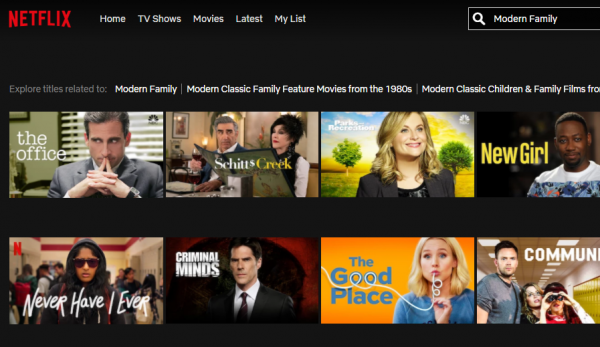
But then it appears when we connect to a server in London which includes the show in its library:

Other popular sites can supposedly pass through their servers, too, like Hulu, YouTube, Spotify, Disney+, Google, Instagram, Twitter, Facebook, and ESPN.
When we tested this with the desktop VPN, Hulu videos loaded on the first US server we tried, as well as five other randomly selected servers. Each time, the video loaded smoothly and played without any problems.
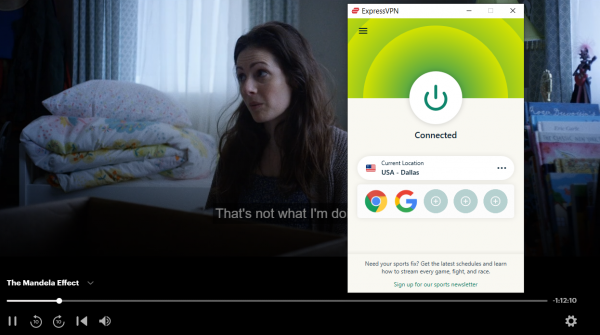
Another site we checked was BBC iPlayer. It did detect the VPN and didn't let us watch anything despite trying every possible UK location.
There were some instances where we were denied access to a website, but it was rare and hardly ever occurred on a streaming site (mainly financial apps). When it did, trying a different server was usually enough to make it work. This can happen when the use of the VPN is detected, something that's more likely with popular services like ExpressVPN.
How Much Data Can You Use?
Short Answer: Use as much as you want; there's no limit, even during the free trial.
A VPN like this one that supports streaming services and data-hungry activities like torrents and streaming, is best used without any data restrictions. It'd be far too easy to reach a daily or monthly data allowance doing those things, so the fact that ExpressVPN supports unlimited bandwidth is an obvious benefit.
This means you can upload and download as many files as you want without worrying about a data cap. Keep in mind, though, that even if a VPN doesn't limit your data usage, it won't let you bypass data caps imposed by your ISP because VPNs don't actually replace your internet.
How Fast Is ExpressVPN?
Short Answer: Their proprietary protocol gave us the fastest speeds at around 116 Mbps (we started at 118 Mbps). At around 2% slower, this negligible difference was basically the same as when the VPN was turned off.
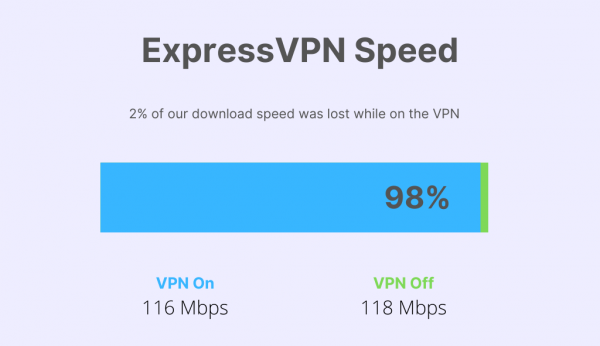
ExpressVPN says that the speeds you can get are limited only by what you pay your ISP for. You'll see below that if you have a relatively slow speed to start with, you might not even notice a speed decrease while using the VPN.
There are two ways to measure ExpressVPN's speed: by running our own tests and by using the app's built-in speed tester. We'll start by showing our own results because, as you'll see, the speed test tool they provide isn't reliable.
Before we look at our tests, remember that it's common for a VPN to slow down your internet. Plus, not every server can offer the same speed as other ones; some are physically further from your real location and others are bogged down with other users. Fortunately, there's a feature in ExpressVPN called Smart Location that automatically selects the fastest server for you.
We put this to the test on our 125/25 Mbps network. Our normal speed before connecting to the VPN is often just under those numbers. At this particular time, our baseline read as 118/16 Mbps.
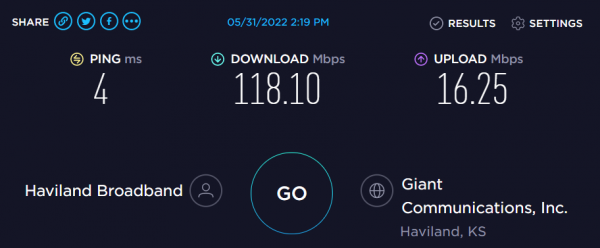
The server ExpressVPN chose based on the Smart Location feature was in the US. These are the speed results while connected to the VPN:
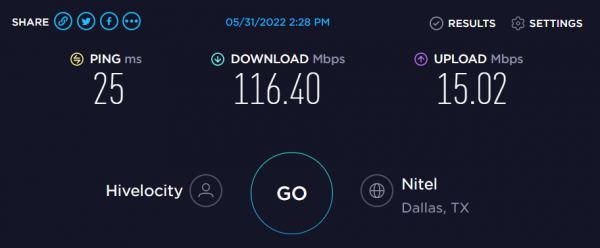
- Download: 116 Mbps
- Upload: 15 Mbps
- Ping: 25ms
Note: We got those numbers by taking the median result of three tests conducted while connected to the VPN from the desktop app in Windows. You can see all three: here, here, and here. See How We Test & Rank VPNs for more on this process.
You can see pretty clearly that the download and upload speeds were essentially the same even while using the VPN. When comparing the before and after speeds, we were able to use 98% of our normal download bandwidth (the VPN hardly affected the speed) and 93% of our normal upload bandwidth. The ping response did suffer significantly, however.
The Lightway protocol was used for those tests. When we switched over to OpenVPN UDP, our fastest download on the same server tested above, was just 20 Mbps.
We ran similar tests with a random server (this time Switzerland) to determine how accurate the smart pick really is. This test showed decent but definitely reduced speeds: 107 Mbps download and 15 Mbps upload, with a large ping response of 295ms.
Just for fun, we performed two more tests in a couple remote locations. Both Hong Kong's test and Nepal's performed okay for being so far from our starting location (still very slow ping numbers), but also prove that the Smart Location pick really does work.
We also ran tests from a device that was using the trial version to see if the app puts a speed limit on non-paying users, and the numbers were essentially identical to the first set of numbers above. So, if you haven't paid yet, you can assume that the results you get will be about the same when the trial ends.
Using the built-in speed test was helpful because it showed at a glance which servers were the fastest at any given time. However, as you can see from the screenshot below, the numbers listed off to the right are much slower than the speed tests linked above. The servers listed as the fastest were accurate, which is good, but the speeds were not.
For example, the screenshot below shows USA - Atlanta's speed as around 30 Mbps, but when we connected to that same server just a few minutes later, Speedtest.net showed 115 Mbps.
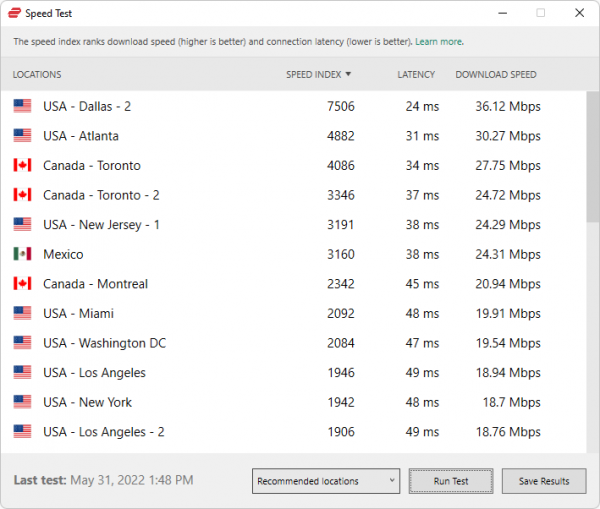
Curious what the speed test does since it doesn't appear to work well, their support team answered these questions:
Q: What does the speed test in the Windows app actually do?
A: This will allow you to see how fast your connection is to our VPN server locations so that you can easily select the fastest VPN server for you.
Q: Does the speed test in the app tell me what the speed will be when I connect to those servers?
A: Yes, that will tell you the speed of the VPN when you connect to those servers.
Unfortunately, that's just not true, as shown above. We contacted their support team about this and the only response was that encryption and server distance can impact speed.
This got us curious about the upper limits. If we had a really fast network, what could we expect from ExpressVPN? They told us that the only speed limit is the maximum speed that your ISP has.
To be certain, we proposed a hypothetical:
Q: If I had an ISP that served 40 Gbps, I could expect at least something close to it?
A: You are correct.
We can't test ExpressVPN from a network like that, but we're not disappointed with the results we were able to obtain. It essentially felt like there wasn't a speed loss at all.
Here's what we've gathered in the end:
- Use the Smart Location feature. It works for locating the best server for you.
- Don't rely on the built-in speed test. It might be inaccurate.
- Don't expect to get downloads that match your bandwidth 100%. It probably won't happen.
- Do expect to get better results than us if your baseline is higher than ours.
Are Torrents Allowed?
Short Answer: Absolutely, but it could lead to questioning if you're doing it often.
Some VPNs explicitly block P2P activity like torrents, and others allow them but don't necessarily tell you so. ExpressVPN goes as far as telling you exactly how to use torrents safely with their service, so they're basically asking you to!
If your ISP throttles your bandwidth when using torrents, it's safe to assume that they won't if you're connected to an ExpressVPN server. This is because your ISP can't see what you're doing on a VPN.
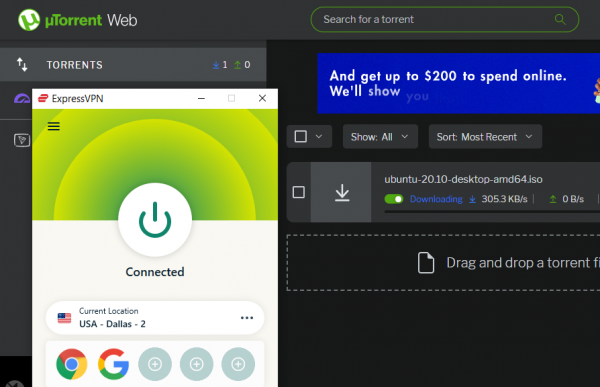
Since torrenting is usually a pretty big bandwidth hog, remember that according to ExpressVPN's privacy policy, they may ask you what you're up to if you're using enormous amounts of data. This will probably only happen if your share of the bandwidth amounts to the same as thousands of users, which is unlikely for most people.
Which Devices Are Supported?
Short Answer: All your devices are most likely supported, and setup is fairly self-explanatory. Detailed directions are available on their site if you need them.
One of the best things about ExpressVPN is that it's accessible basically everywhere. If you've looked into another provider but chose not to use it because it wouldn't work on uncommon devices like your router, you might prefer this one.
Easily installable apps are available for all of the following:
- Desktop: Windows (7 and newer), macOS (Yosemite 10.11 and newer), Linux, Chromebook
- Mobile: Android, iPhone (SE and newer), iPad, iPod touch, Kindle Fire, Nook, BlackBerry
- Browser: Chrome, Firefox, Edge, Brave, Vivaldi
Other devices are supported, too, like routers, Fire TV, Fire Stick, Apple TV, Android TV, smart TVs, etc. But not everything supports encryption and setup is a bit more involved on some of these platforms. Any device compatible with OpenVPN or L2TP can be used.
If you need help, see how to set up a VPN manually, or read ExpresVPN's directions on their website.
ExpressVPN Desktop App Review
One way you can use ExpressVPN is as a desktop VPN. Anything using the internet from that device will be connected to the VPN (unless you set up app-based restrictions).
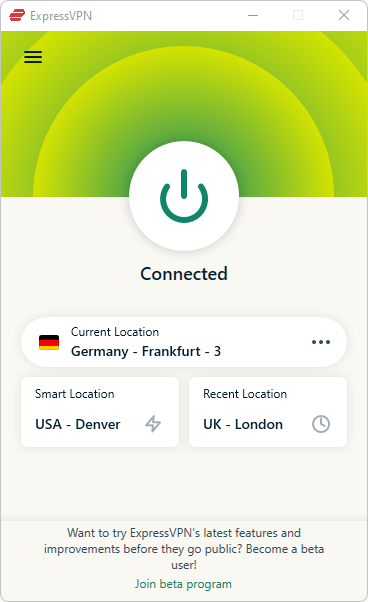
Installing it is super easy because you're given a string of characters that you copy from your account and paste into the app. No password to remember!
The start screen has a big button to press to enable or disable the VPN. Since the best location is chosen automatically, you could not bother with the rest of the app and it will run just fine. But there are several parts of the app that you could tinker with for extra privacy and greater customizations.
For example, to change the server, use the menu below the button to browse or search for a location. It's there that you can quickly jump over to a server in Europe or South America. Usually, it'll take less than 5 seconds to establish the connection, but we sometimes ran into a brief error and had to retry. It always worked the second time.
In the menu is how you run a speed test and access all the settings, like to launch ExpressVPN when your computer starts up, enable the kill switch (called Network Lock in the app), set up app-based exclusions, refer friends for free service, change the security protocol, add shortcuts to the start screen, download the browser extension, enable IPv6 leak protection, and more.
Here's a full gallery of all of these areas of the Windows app:
The only noticeable downside to the Windows app is that it doesn't update in-place, meaning that when an update is needed, you have to go to their website and re-download the setup file. This shouldn't be a problem for most people, but if you're not one to keep your software updated, you could run into security issues later on for using an outdated version of ExpressVPN.
Unfortunately, if you use it on Linux, you won't get a graphical user interface. You have to enter text commands to connect or disconnect to a server.
ExpressVPN Mobile App Review
Lots of people use VPNs from their phone, which is an option here, too. Depending on the device, you can sign in by scanning a QR code or opening a link sent to your email.
The features aren't identical between the various apps (we'll go over that below), but here's how it looks on Android. The start screen is where you connect and disconnect, and the VPN Locations screen is how you choose a server:
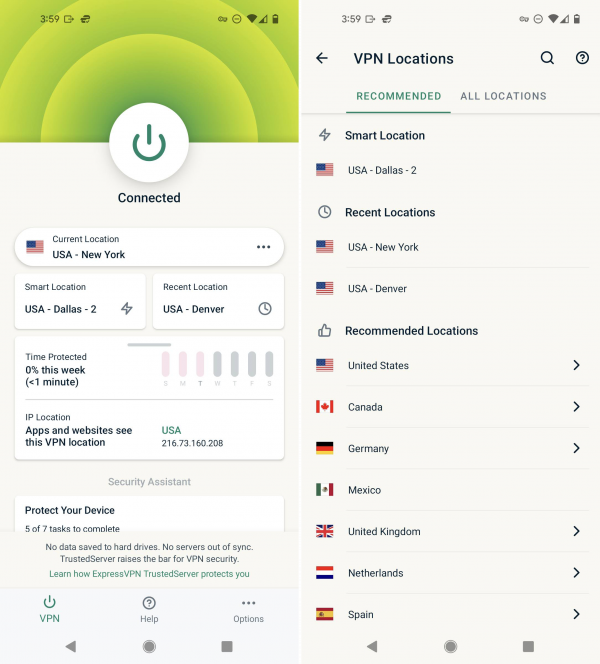
All the other options are in the menu:
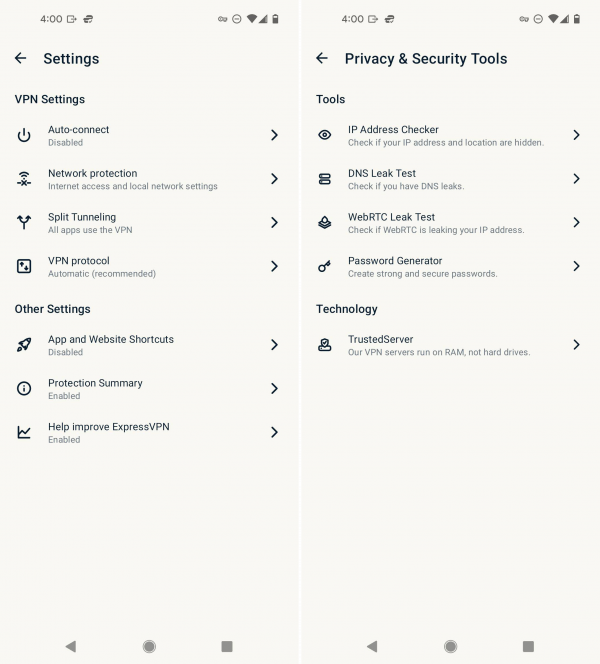
Right off the bat, the app starts you off on a screen that has a button that you press to immediately reach a server. The server is chosen for you through its Smart Location feature that factors in speed, distance, and latency to pick one that's best for you at that time. But you can always change the server to connect to the internet from somewhere else. The app lists some recommended locations but you can also search for one manually.
Other privacy and security tools that are included on both platforms are an IP address checker to make sure the VPN is actually hiding your real IP address, a DNS leak test, a WebRTC leak test, and a strong password generator. The Time Protected panel on the start screen shows how often you're using the VPN, with the idea that you'll glance at it for a snapshot of how often you're not connected and therefore exposing your traffic to your ISP. This also shows your IP address, both your original one that's being hidden and the new one provided by the server.
We also like the widget you can place on your phone's home screen to immediately connect to the VPN at any time.
For the most part, the app for Android and iOS are similar, so you can expect it to look and function in basically the same way no matter where you're using it. But if you're interested in the intricacies of the settings, you should know that there are a handful of exceptions.
For example, an auto-connect feature for iOS (but not iPadOS) is enabled by default that will automatically connect you to the VPN if the connection is interrupted. This is an option on Android, too, but there are also two other options: auto-connect can happen when the device starts up and when joining networks that aren't listed as trusted.
Here are some more distinctions:
Android Only:
- Has a kill switch toggle
- Supports split tunneling
- Enable access to local devices (e.g., printer, Chromecast)
- Turn on home screen shortcuts to easily open apps or web pages after connecting
iOS Only:
- Switch to the IKEv2 protocol
- Threat Manager blocks trackers and malicious sites
There were several instances during our tests where web pages would hang indefinitely, and the only solution was to refresh the connection by disconnecting and then reconnecting to the server. It didn't seem to be any one website or server that was to blame, and it happened on both Wi-Fi and a mobile data connection.
Regardless, of the many hours that our test devices were using the VPN, it happened rarely, we noticed it only on the Android app, and a reconnect took just a few seconds, so it was hardly an overwhelmingly negative experience.
ExpressVPN Browser Extension Review
If you plan to use the VPN from your computer, your web browser is probably the primary place you'll be reaping its benefits. ExpressVPN offers a browser extension that makes it easy to control the program from any website.
You still need the actual software installed on your computer, though, so unlike a true browser-based VPN, this is more of a simple controller for the full application. But it's still really handy. Instead of pulling up the software each time you want to disconnect or switch servers, just open this small pop-up extension to make those changes.
It isn't without its own benefits, though. It lets you spoof your HTML5 geolocation, block WebRTC, and force HTTPS on compatible websites. Those are functions you can disable at any time but that you won't get unless you install the extension. You can even install it on as many browsers as you want since it doesn't count against the 5-device limit.
The extension looks basically identical to the desktop and mobile versions. Here's the start screen and all the settings in Firefox:
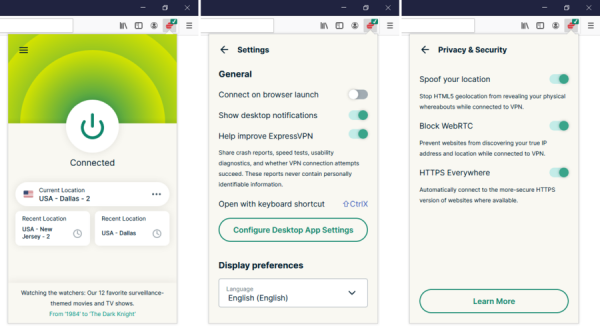
This tool is officially supported in Chrome, Firefox, and Edge. We also tested it in Opera and found that it works just the same.
ExpressVPN On Routers & Other Devices
Something you won't find with most VPNs is a router option. It's a bit harder to set up compared to these other methods, but it's a convenient way to ensure that all devices connected to your router are secured with the VPN without needing to set up each of them individually. Plus, any guest devices that connect will immediately be using the VPN, too.
Another advantage with this option is that ExpressVPN counts it as just one connection. Since your account can work with only 8 devices at once, setting up a router to provide the VPN connection to any and all computers, game consoles, phones, TVs, etc., bypasses this limit.
Unfortunately, unlike the mobile app that's bound to work for basically any modern phone, you're restricted to certain routers only. A special firmware file is installed on some models, while others require some extra steps and might not be as secure.
If you'd rather just get a whole new router in the process, you can buy Aircove, which is ExpressVPN's own router that has their software built-in. One handy feature it has is groups so you can have certain devices connected to one server, and others connected to a completely different one.
Note: While a single subscription lets you use the same account on up to 8 devices at once, you can set up the VPN on as many devices as you see fit (10, 20, 50...you're not limited at all). The limit is imposed only when the VPN is being used simultaneously from multiple devices.
You can also use ExpressVPN on your TV with the app for Android TV, Amazon Fire TV Stick, Chromecast with Google TV, and other devices.
The setup procedure varies greatly between these devices and features aren't consistent across all platforms; some of them use an app you download straight to the device and will function as a normal VPN, but others require you to follow lengthy instructions and might not include encryption.
That said, you don't see such wide device support with most VPN providers, so having the option here regardless of how many steps it takes to set up, is really nice. Plus, they have detailed directions for everything you need to do to get it working on those devices.
ExpressVPN Support Options
Short Answer: There are a few ways to get answers, including instant chat and email.
Should you run into issues with billing or using one of the apps, you can start a live chat, send them an email, open a support ticket, or use the self-help documents and videos on their website. We used the chat feature and opened a support ticket, and both went smoothly. All of this is available from the ExpressVPN Customer Support page.
They don't provide a phone number but for most people, chat or email should be just fine. Something we liked right away with instant chat is that we only had to provide our email address for them to verify that we're a user, so there wasn't a login process to go through to access the chat. And someone was available in just a minute.
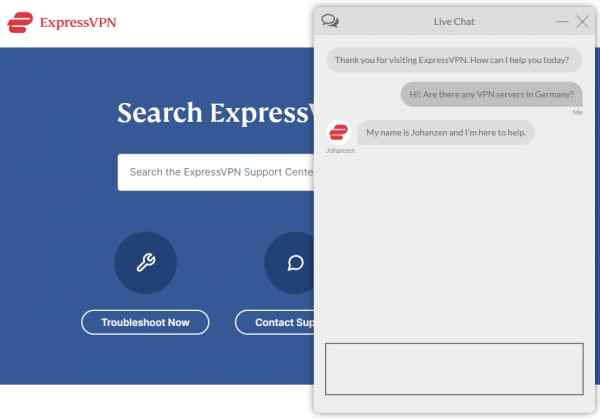
They responded to our questions quickly and seemed to try their best to provide us with valuable information, which is what you'd expect from any decent support team.