How to Set Up a VPN on an iPhone or iPad
The OpenVPN Connect app is the easiest way to set up a VPN on iPadOS or iOS if a dedicated app isn't available. You can also add a new VPN connection without an app. Both methods are easy to understand and shouldn't take more than five minutes.
- By VPN Team
Some VPN providers don't have an app for iPhone or iPad but instead let you set up the VPN yourself. This means instead of logging into the company's app, you're given specific server details that you use to create the connection yourself.
The top VPNs in the industry don't make you do this because they offer their own official app. Nevertheless, there are two ways to go about it:
Option #1: OpenVPN App
This method works if the VPN provides OpenVPN files. These screenshots were taken on iPadOS 14 but the app also works on iPhone and iPod touch (iOS 9.0 and newer).
- Choose a configuration file from the VPN provider.
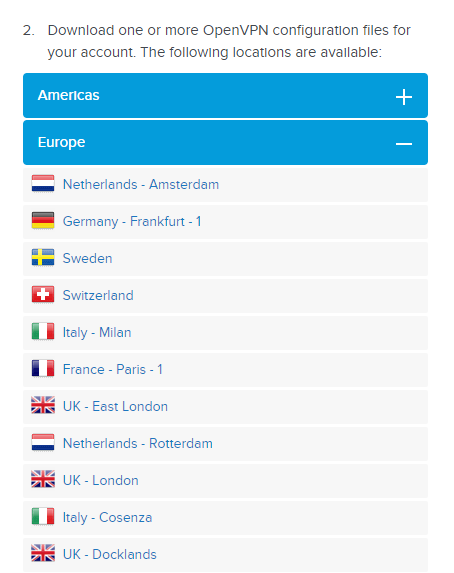
- Install OpenVPN Connect.
- Email the file to yourself if you're on a computer, or download it directly to your device.
- On your iPhone or iPad, open the email attachment or the file you saved, and use the share option to select OpenVPN so that it will import into that app.
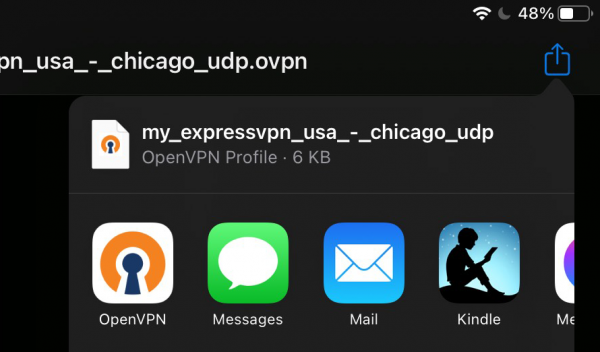
- Tap ADD.
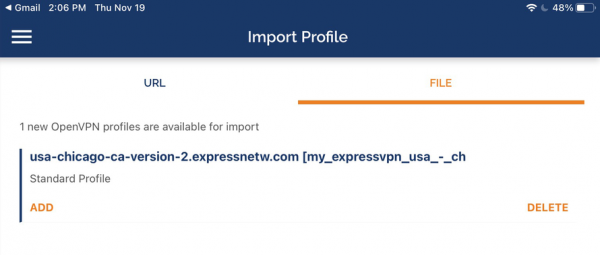
- Enter the username necessary to log into that server.
- Check the box next to Save password, and then enter the password.
- Tap ADD at the top of the screen.
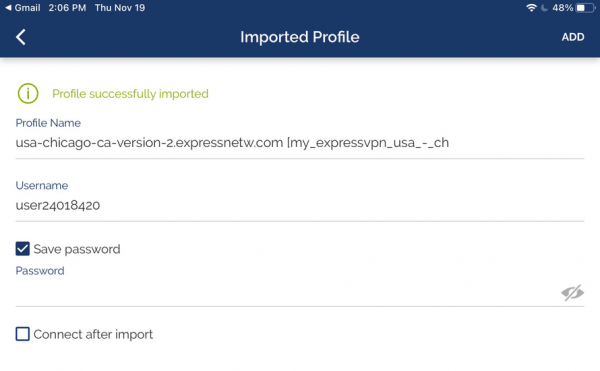
- If prompted, tap Allow to give OpenVPN the ability to add a VPN to your device.
To connect and disconnect from that server, select the button next to it in the list of profiles.
Option #2: Settings App
If OpenVPN isn't available from your provider, the built-in Settings app works similarly for creating a VPN connection. These steps are confirmed to work on iOS 14 and iPadOS 14, but they should be similar in older versions, too.
- Open the Settings app.
- Go to General > VPN.
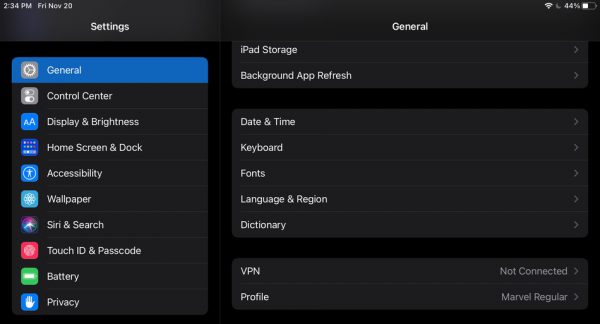
- Tap Add VPN Configuration.
- Select the appropriate protocol from the Type menu. iOS 10 and newer only support IKEv2, IPsec, and L2TP.
- Return to the previous screen and fill out the rest of the fields with details you got from the VPN provider.
- Tap Done.
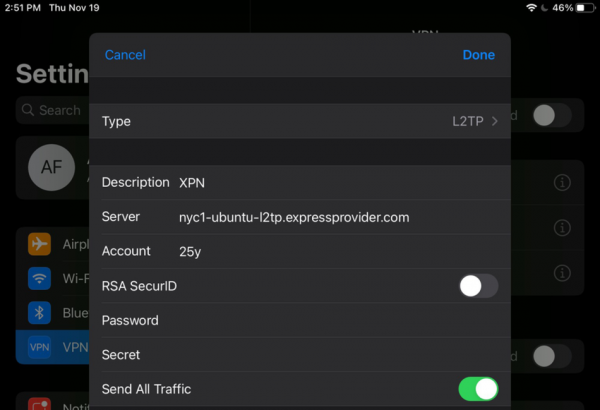
To enable the VPN, go to Settings > General > VPN, tap it from the list, and ensure that the Status toggle is enabled above it. Tap the status button to disable the VPN.